Installing Apps on 1:1 iPads
District 58 Provided Apps
The District curates and purchases a list of iOS Apps that are available to students. You can find this list of apps here.
This list is continuously being updated based on suggestions from students, teachers and administrators. Families should never be required to install an app for school purposes that is not on this list. Installation of these apps does not require a password or an Apple ID.
These apps will typically be installed on your child’s iPad at school by your child or our staff. However, should you want to explore the apps available and install any of them, and you can utilize the App Portal on your child’s iPad. Look for the red and black icon titled “App Portal”. (See the image below)
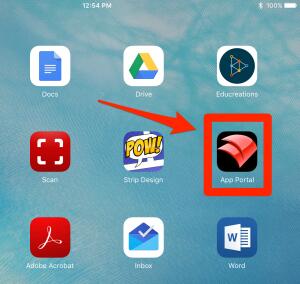
Once you open the App Portal, you can scroll through the alphabetical list of apps or search for a specific app. After you click on the App, you will come to a description page. Look for the yellow install button. Once you click that you should get a pop-up letting you know that your request to install has succeeded. It will now take about 2 minutes for the app install to complete. (Click here to watch an 8 second video overview of this process)
Installing Apps Not Provided by District 58
As mentioned above, families should never be required to install apps that are not in the App Portal. So installing apps no provided by the District is entirely optional. Families are able to use an Apple ID in the Apple App Store to download and install apps. This could be a personal Apple ID, or an Apple ID that was created through District 58. Please note that through some changes Apple has made, we no longer have administrative access to those Apple ID’s, so we are unable to help reset and change passwords. You would have to work directly with Apple Consumer Support in order to get assistance accessing an account. If you do not have an Apple ID and would like to create one, please follow these instructions. If your family has Apple Devices and Apple ID’s, you may want to look into this process for creating an Apple ID and using Family Sharing.
Restricting and Blocking the App Store
By default, and without any action required from parents, all 1:1 iPads are unable to install apps rated 12+. This is a global restriction the District has placed on the devices. This restriction prevents students from installing apps such as Snapchat and Instagram, which are both rated 12+. It is also worth noting that if students do not know an Apple ID username and password, they will not be able to install Apps. This should prevent most primary students from installing apps from the app store. As a parent, you are able to use restrictions to remove the App Store all together. Fortunately this will not impact their ability to install District 58 provided apps. Click here to learn how to use restrictions to disable the App Store.
.png?mask=8)